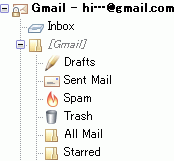
I've updated a Thunderbird extension: Gmail IMAP Account Setup, which can assist you to setup Thunderbird for Gmail IMAP. In this version, it automatically sets up the followings based on Google's recommended settings:
- synchronize the sent folder
- do not copy a sent message to the sent folder; Gmail handles it
- synchronize the drafts folder
- save a draft to the drafts folder
- synchronize the spam folder
- add option to enable Thunderbird's spam control to the account wizard
- synchronize the trash folder
- set a message "mark as deleted" when it is deleted
- On Gmail's IMAP, deleting a message from a folder is different from moving a message to trash folder. The former meas removing label of Gmail and the latter means moving the message to the Gmail's trash. In other words, a message deleted by the former way still exists in the all mails folder, but a message deleted by the latter way is in trash and will be deleted after 30 days. Please note the difference.
- set browser.cache.memory.capacity to 31457280; it will improve the performance of TB
- set mail.server.serverXXX.fetch_by_chunks to false; it fixes the problem with huge attachments
- setup SMTP server






No comments:
Post a Comment