Tag Toolbar 0.8.30 and 0.8.31 are now available for download. Differene between v0.8.30 and v0.8.31 is that v0.8.31 fixes a pl locale problem in v0.8.30. I recommend all user to use v0.8.31.
In these versions, the following new features are added:
- Always show small icon in tag toolbar
Open the option dialog and enable “Always show small icons in Tag Toolbar”.
- Hide tags shown in the message header view
Open the option dialog and enable “Hide tags row in header view”.
- Add the same tags an original message has on replying, forwarding or editing a message
Open the option dialog and enable “Add the same tags the original message has”. This option is enabled by default.
- Add tags to “outgoing” message
Previous versions have a function to add tags to a message saved in Sent folder. In addition to that, new version can include tags to “outgoing” message. Namely, tags are stored as a part of headers and sent to recipients. If recipients have the same tags as you and install Tag Toolbar 0.8.30 or later, the tags are added automatically at recipients side.
To use this function, toggle “Attach tags” button; see the image below. If you do not click the button, tags are only added to a message in a Sent folder at your side.
This function send tags as X-TagToolbar header. And some server eliminate X-* tags. In such servers, this function does not work. Please note.
- Change background colors of the thread pane
You can change background colors of the thread pane by tag colors. And you can also change text colors: tag colors, black/white and complementary colors. See the images below:
In order to enable it, firstly, open the option dialog and enable “Change background colors of tagged messages (need restart)” option. Then setup lightness of background colors by the slider or text box in the Lightness section. You can select text color mode in the Text color section. When you change the Lightness and the Text color settings, the preview next to them is updated. Following the setup, restart Thunderbird and then you’ll see your thread pane becomes colorful!
Under some tag colors such as yellowish colors, text becomes hard to read. In such case, text colors become black/white.
- Add tag filtering by category to the Message->Tag menu, the context menu and toolbar button
For the menus, choose Tag (Category) menu. Categories pop up before tags appear. For the toolbar button, put the following icon to to a toolbar. You can place it to the toolbars of the main window, the message window and the message composing window.
Thank you for joining beta test and many feedbacks!

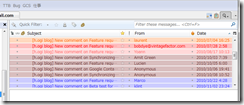
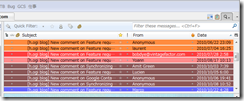
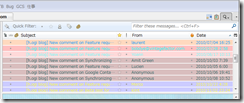




No comments:
Post a Comment